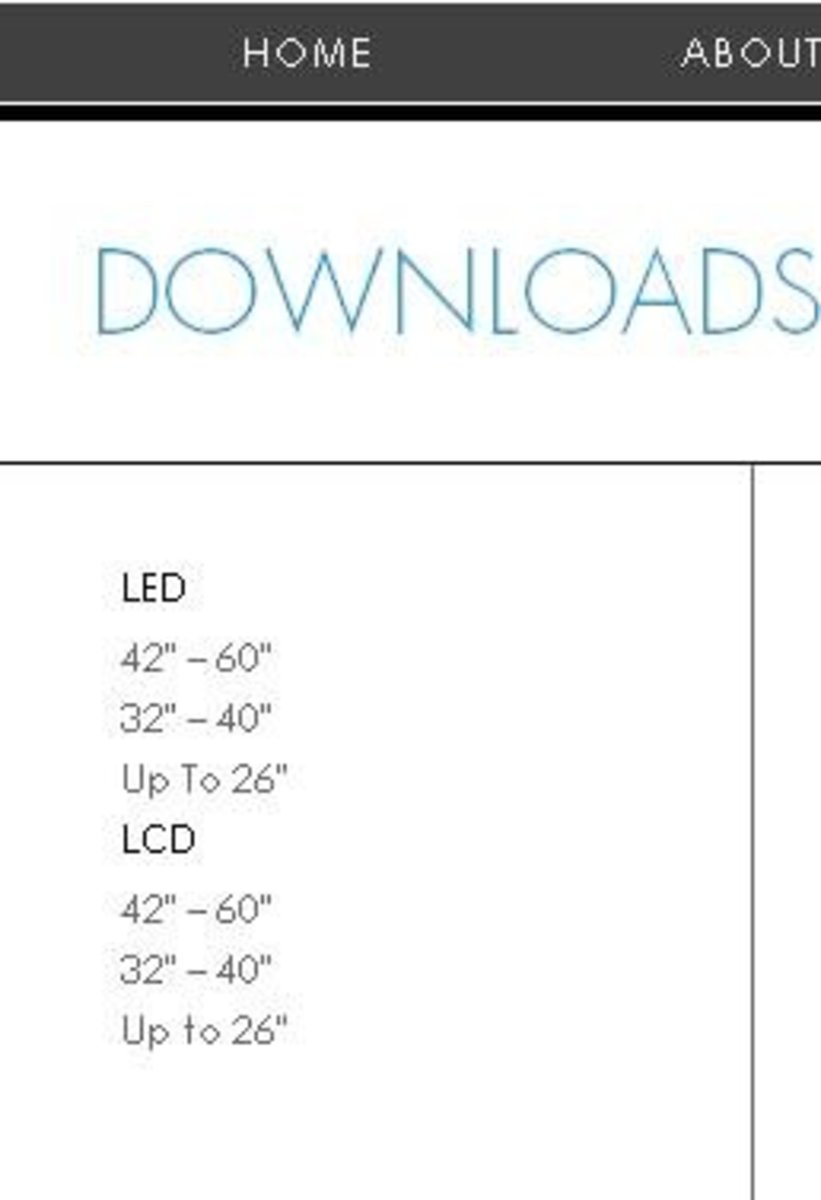Turn Your TV into a Smart TV with the MK802 Android Mini PC

Make Your TV Smarter with the MK802 Android PC
Learn how you can convert your old HDTV into a Smart TV with an MK802 Android Mini PC. Browse the web, use Facebook, check Twitter, watch YouTube, email, Skype and do much more.
Smart TV or Connected TV is the combination of the modern high definition television set with the internet. Smart TVs are blurring the lines between a computer and a television and they are bringing the internet to the living room.
There are 2 types of Smart TVs, the first is a television that has the Smart TV capability built in while the second is the pairing of an internet connected set top box with a non-internet connected TV.
The MK802 Android 4.0 Mini PC is a minuscule Android computer that fits in the palm of your hand and runs on Android 4.0 (Ice Cream Sandwich). It has no display screen but instead connects to an external display using a HDMI connection.
How to Use Skype on TV
Do you want to use Skype from the comfort of your living room with your TV? Here are three easy ways to get Skype running on your non Smart TV. The lowest cost method is only under $100.
The pairing of an HDTV with the MK802 as a set top box creates a Smart TV that is arguably better than any Smart TV that is currently produced by the top television manufacturers today like Sony, Panasonic, Samsung or LG. The best thing is that the entire setup for this state-of-the-art Smart TV costs less than US$100!
This lens will show you all the hardware and software that you will need for this simple project.
Follow me on Twitter
I update this article on a frequent basis with new information. Follow me on Twitter for update notifications on my Squidoo activity.
<< Image Credit - Phillips >>
Mini MK802 Android 4.0 Google TV Box HD IPTV Player PC Allwinner A10 1G DDR3
Like what you have read so far? Jump right in and get an MK802 Android 4.0 Mini PC now. Join our ever growing community of MK802 users.
Rikomagic MK802 II New Generation Mini Android 4.0 PC Google TV Box HD IPTV Player
The new MK802 II comes in a brand new form factor which makes it easier connection to TV/Displays with a built-in full size HDMI connector located conveniently at the end of the device.
A newly redesigned ESD circuitry protects and eliminates ESD problems. An additional mini USB port has been added and the device now has a total of 3 USB ports while maintaining its incredibly compact form factor.
Hardware Requirement - A short list of hardware that you require
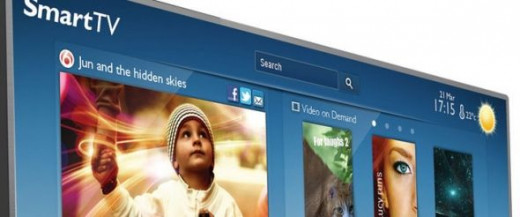
The MK802 Android PC comes with all the cables that you will need to connect it to a display and a power source. The only hardware that you will need to add is a keyboard and a mouse and of course the HDMI display itself. All other hardware is optional but they can enhance the versatility of this great gadget.
- Any dumb high definition television set that has an HDMI input. You can also use a display monitor that has an HDMI input but it requires built-in speakers. I will explain why later.
If you own an older TV that does not have an HDMI input, you still can connect the MK802 to your TV but you will need an additional piece of equipment. Read about the details here.
- MK802 Android 4.0 Mini PC. The brains behind the Smart TV. For more information on the MK802 including information on the many other possible uses, read my article MK802 Android 4.0 Mini PC Review. The MK802 Android PC comes with an HDMI cable, a USB cable, a mini USB to USB adapter and a power adapter. The list price is currently US$74 but you can get it on Amazon or eBay for under $70 shipped.
- An input device. You have a few choices. Pick the one that fits your budget. The cheapest option is a set of wired keyboard plus wired mouse. You probably have a set of these lying unused around your house.
For convenience, a set of 2.4GHz wireless keyboard and mouse or wireless keyboard with track pad is preferred. You should be able to pick up a good set for under US$20. WARNING! The MK802 Android PC does not support Bluetooth or IR keyboard and mouse. There is only support for 2.4GHz types.
For the best user experience, a wireless air fly mouse the costs about $35 is the best but adding this might tip over the $100 budget.
- [ OPTIONAL ] USB hub to connect more than 2 USB devices to the MK802. For example, connecting a USB keyboard, USB mouse and a USB thumb drive.
- [ OPTIONAL ] External 1TB hard drive for storage of high definition movies. This is optional and not really a Smart TV function but the MK802 Android PC is capable of playing HD movies encoded in most formats. You don't have to get this if you don't want to.
For NTFS support, you will need to update the MK802's firmware to CyanogenMod, a free alternative firmware. For more information on updating the MK802 firmware please visit Firmware Upgrade and Linux for MK802 Android Mini PC.
<< Image Credit - Phillips >>


Setting Up the TV with the MK802 Android PC - Connect everything in 3 easy steps
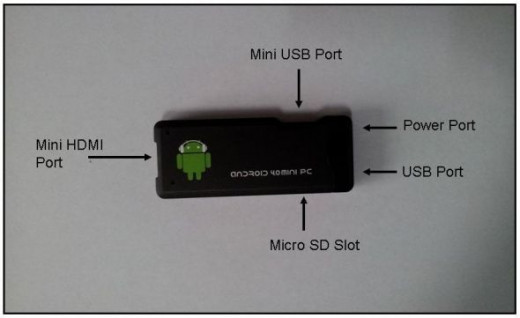
If you have all the hardware parts ready, now is the time to put them all together. Don't worry, the steps are real easy and you will have your new Smart Tv up and running in no time.
<< All Images By Roy Yap >>
- Connect the included mini HDMI cable to the MK802 Android PC. Plug in the smaller end of the cable to the HDMI port at the tip of the device and plug the bigger end of the HDMI cable to one of the HDMI ports on the television. Please refer to the photos above and below.
Take note that the MK802 Android PC has no analog audio output. Audio output is possible only via HDMI. If your HDMI display has no built in speakers or any means to connect to external speakers, you will not get any audio.
- If you are using wired keyboard and/or mouse, plug the keyboard and mouse to the USB ports on the MK802 Android PC. You will need to use the included mini USB to USB adapter to convert the mini USB port into a full sized USB port.
If you are using a wireless keyboard and mouse set or even the air fly mouse keyboard, attach the included wireless receiver dongle to one of the USB ports on the MK802 Android PC.
- There are 2 options to power the MK802 Android PC.
The easier way is to use the included power adapter. Just attach the power adapter to the power port on the end that is opposite to the HDMI port and plug the adapter to the mains. There is no power switch on the MK802 Android PC so it will power up and boot once you connect the adapter to the mains. The only way to power down completely is to unplug the power adapter.
The slightly harder method is to use the included USB cable and attach the smaller end of the USB cable to the smaller USB port on the side of the MK802 Android PC body. Attach the bigger end of the USB cable to one of the USB ports on the television. The MK802 Android PC will then draw power from the television set and will power up and down at the same time as the television.
The second method will only work if the television USB port can supply enough power to the MK802 Android PC. The MK Android PC draws very little power (less than 5W) so it should work fine most of the time. If the MK802 Android PC cannot power up properly or keeps shutting off on its own, then revert to the first method. You may also face power issues if you attach too USB devices to the MK802. If this happens, just use the first method or use a powered USB hub for the additional devices.
- [ OPTIONAL ] To keep things tidy, stick a little velcro to the MK802 Android PC and stick it to the back of the television so that the wires are hidden away.
That's it. You are done with the hardware installation.
Pick a Wireless Keyboard and Mouse for your Smart TV
If you wondering on the best keyboard and mouse combo for you to pair with your Android Mini PC and your TV, check out my review of the range of Rii, iPazzPort and FAVI mini wireless keyboards.

USB devices that work with the MK802
These devices have been verified by MK802 users to work using either the original firmware or the updated V2 firmware. Some may only partially work so please read the description before buying.



The Initial Set Up - After the first bootup
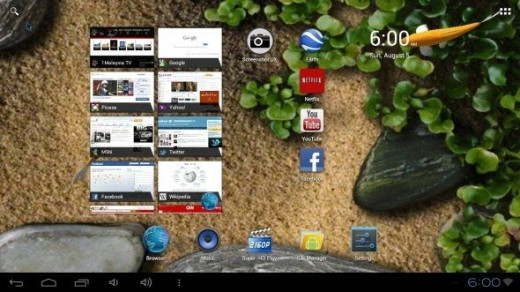
Once you have everything set up properly according to the instructions above, you are ready to witness the birth of your brand new Smart TV. If you are familiar with the Android OS either on a phone or tablet, you may skip this part. If you have never used an Android device before, this will guide you through the first few steps in familiarizing yourself with the Android OS.
The MK802 Android PC comes installed with Android 4.0.3 Ice Cream Sandwich.
The new firmware rev2 updated the MK802 to Android 4.0.4. For information on how to update the firmware on the MK802, please visit Firmware Upgrade and Linux for MK802 Android Mini PC
- Power up both the TV and the MK802 Android PC. Make sure you set your TV's input to the correct HDMI input that you plugged the MK802 Android PC into.
- The MK802 Android PC will take about 1 to 2 minutes to boot up. During boot up, you will briefly see a green loading screen with the Android mascot, Andy. This will then be replaced with a black screen with the word ANDROID on it.
If you do not see anything at all on the TV screen, make sure the TV input is correctly selected (see Step 1 above) and that the MK802 Android PC has powered up (the power light on the upper left of the logo printed on the MK802 Android PC should be turned on). Note that you might miss the green screen as it only turns on shortly before being replaced by the black one.
- After boot up, you should see the Android Home screen. If your mouse is recognized by Android, you should be able to see the arrow cursor on the screen and control it. If not, you may have to swap to another mouse. Use a wired mouse if all things fail. If the cursor is sluggish or not responding properly, wait for awhile for the MK802 to complete boot up.
If the screen suddenly goes blank after the black boot up screen, there is a high possibility that your TV or display does not support 1080p. During the boot up sequence, the display is set at 720p but after completing boot up, the MK802 upscales the 720p to 1080p and if your display does not support 1080p, it will go blank and it might display an error message on unsupported display mode.
The new Firmware Rev2 has an extra option under settings for additional resolution. You can now fix the resolution at any one of the options provided which includes 720p and 1080p. if you are facing the above problem, fix the resolution at 720p or lower to resolve it.
- If everything has gone smoothly for you, you should be able to see a clock on the upper left and a row of icons at the bottom of the Home screen. There is another row of smaller icons at the bottom left of the screen and a digital clock on the bottom right.
If the default language on screen is not in English, do not panic! Click on the blue button near the top and click on settings. Scroll down the setting option list box until you see an icon of an "A". Click on that and a list of languages will pop up. Select the language you prefer.
It is important to know the function of the first 3 icons on the bottom left. The first is the Back button. Clicking on it will move you to the previous screen you were on.
The next icon that looks like a house is the Home button. Clicking on it sends you back to the current Home screen from any screen. This is not unlike the Home button on an iOS device.
Clicking on the button with the overlapping rectangle will pull up a list of apps you previously accessed. Each app on the list has a thumbnail for your reference.
The last icon that looks like a stack of 3 dots is the menu button. This brings up the menu option screen that links you to the setting page and the Home screen editing page among others.
On the upper right of the screen is an icon with 6 dots. This is the shortcut to the apps list. All the installed apps are listed on this page in a grid format.
The next important step is setting up WiFi. Click on the Settings button to bring up the Settings screen and select WiFi. You should see a list of available WiFi points that you can connect to. Make your selection and enter the WiFi access point password if prompted.
- The Android OS uses a Google account to setup Gmail, Contacts and Calendar. If you have an existing Google account, you can use it. If you don't have one or if you wish to use a separate Google account for this device, sign up with a new Google account instead.
Take note that if you use your existing account, Android will sync with the account and all your mails, contacts and appointments will be synchronized. If this is not what you want, do not use your existing account. You cannot change the Goggle account without resetting the MK802 back to its original factory setting.
Share it here and either myself or an MK802 user may be able to help you out.
Additional Apps Suggestion List - More apps for your MK802 Android PC
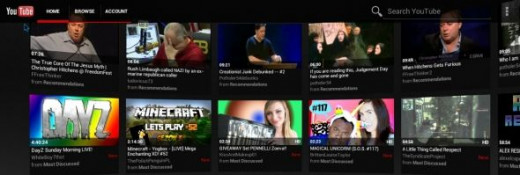
The MK802 Android PC comes pre-installed with a number of apps. The notable ones are YouTube, a video player, Android Web Browser, Skype and Angry Birds. There are a few Chinese apps like YouKu (a Chinese YouTube equivalent), PPS and PPTV (for streaming Chinese movies) as well but unless you are a fan of Chinese movies, these won't be of interest to you. Since the MK802 Android PC comes rooted out of the box, you can delete any of the pre-installed apps.
Out of the box, the MK802 Android PC has some features of a Smart TV like the ability to watch videos on YouTube and browse the internet on the built in browser, but to maximize the potential of the MK802 Android PC, you need to download some additional apps either from the Google Play store or other sources.
Listed below are some apps that you might want to consider installing on your MK802 Android PC.
YouTube - Photo credit - Roy Yap
YouTube
The pre-installed YouTube app is outdated and does not support a large screen display properly. Download the latest update from Google Play store and enhance the YouTube app with an impressive looking scrolling video wall and support for HD playback.
YouTube - Photo credit - Roy Yap
Facebook App - Photo credit - Roy Yap
Facebook
The Facebook for Android app can be downloaded from Google Play store. However the Facebook app is not well optimized yet for a large display. It is functional but it is not pretty as posted photos are blown up to fill the screen with a lot of pixelation. You can get a better experience by using the web browser instead although the response is bit slower on the browser.
You are able to read and as well as post messages and photos to Facebook. Usual Facebook activities such as Likes and Shares are also possible on the Facebook app.
Facebook on Web Browser - Photo credit - Roy Yap
Twitter - Photo credit - Roy Yap
Twitter
The Twitter app was hidden from my Google Play account so I had to install it from an "alternative" source instead. If you face the same problem, just Google for "Twitter app" and you should be able to find it. The Twitter app is not very well optimize for a large screen as well but it is more functional compared to the Facebook app.
Netflix - Photo credit - Roy Yap
Netflix
If you have a Netflix account you should install the Netflix app. It is very well done and works very well on a large screen. Just like the desktop version, you have access to your most recently watched titles, your instant queue plus suggestions from Netflix.
It seems that the latest version of Netflix from the Google Play Store no longer works with the MK802. The last working version of Netflix is 1.8.1 which you can download from here.
Pandora - Photo credit - Roy Yap
Pandora
For music, you can try out the Pandora internet radio app. Again, the interface is poorly optimized for a large screen but for an internet radio app it is not critical. Pandora recommends similar tracks based on your favorite songs and artists. It also learns your listening preference through a Like/Dislike system.
- Live Wallpaper
To spruce up your background, you can download one of the many free (or paid) live wallpaper on Google Play store. I don't use a live wallpaper on my phone as it drains my battery but this is not an issue on the MK802 Android PC. I recommend the Koi Free Live Wallpaper. Watching the Koi fish swimming in the pond can be quite mesmerizing.
- [ OPTIONAL ] - Firmware Update
The manufacturer of the MK802 has recently released an updated version of the firmware. The new firmware adds additional support for USB devices such as webcams and USB Lan adapters. If you would like to update the firmware, please read through the new firmware's topic on the Rikomagic Forum and take note of the pros and cons before deciding.
Should you decide to go ahead with the update, detailed instructions can be found at Envy This Stuff's MK802 FAQ.
ALL NEW!!
The New MK808 Dual Core Android 4.1 Mini PC features a powerful dual core 1.2 GHz CPU, a quad core GPU, dual WiFi antennas and 8GB storage. It also runs on the latest version of Android, Android 4.1 Jelly Bean.
Check out the preview as well as the hands on review of the MK808.
I will try my best to accommodate your request and I may be restricted by the availability of the app in my region. Certain apps are also blocked from being installed on the MK802 Android PC but I will try to look for alternative sites to download them from.
Did you find my lens informative? Do you have any suggestions or feedback to improve this lens? Share your experience and your thoughts.